Browse » Home
» Instal Windows XP via Flashdisk use WinSetupFromUSB
»
Freeware
» Instal Windows XP via Flashdisk use WinSetupFromUSB
Instal Windows XP via Flashdisk use WinSetupFromUSB
Has not optical drive is currently not a problem anymore to install the OS Windows XP.
WinSetupFromUSB easily help master bootable Windows XP through a flash, WinSetupFromUSB is user friendly, very easy to use for beginners though.
To download WinSetupFromUSB please download here:
WinSetupFromUSB
To begin, prepare the master window first. We recommend using the original master, at least not kompresan.
And, here are the steps you need to do:
1. Download and install WinSetupFromUSB. The default installation folder is C: \ WinSetupFromUSB.
2. Create a special folder where you saved the file Installing Windows. Here I save the installer file in D: \ WinXPHome. Next copy all the contents of your Windows XP Installer CD into this folder:
3. Run the program WinSetupFromUSB. Do not forget to flash your plugged into the USB slot. So that will appear in the USB Disk Selection are like this:
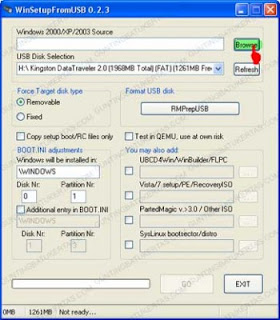
4. Select your Source Folder. Click the Browse button in the line of Windows 2000/XP/2003. Discover the master folder of Windows XP that we have previously made. In this case I use the D: \ WinXPHome.
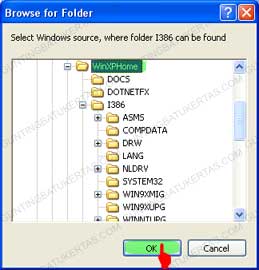
Do not forget to click OK and the folder D: \ WinXPHome will appear in Windows 2000/XP/2003 Source column.
5. Format your USB flash. in the program WinSetupFromUSB existing programs that have been integrated flash pemformat namely RMPrepUSB.
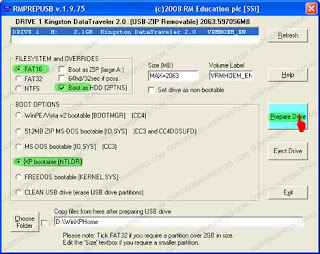
6. In RMPrepUSB main page you will find your flash drive in the bottom of the column. Next select FAT16, Boot As HDD, and XP Bootable (NTLDR). Also make sure you do not choose checkboks Choose Folder in the bottom. Click Prepare Drive to start the format like the following illustration:
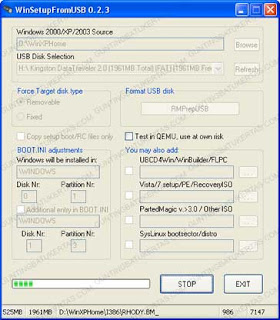
When the confirmation appears from RMPrepUSB, click OK. The flash you will soon be formatted. If the information appears successful, click OK and Exit to exit the program.
7. Copy all files in the folder Windows XP master. To begin this step, click the GO button in the main window WinSetupFromUSB program.
If the License Agreement appears, read and click Agree. Furthermore, when you see a confirmation like this, then the circuit this process has been completed.
Click OK and close the program WinSetupFromUSB by selecting the EXIT button.
Next you live to boot via USB.
DOWNLOAD LINK WINSETUPFROMUSB
Langganan:
Posting Komentar (Atom)

Posting Komentar